

Food Town makes it even easier to access your manufacturer coupons and earn rewards for shopping. Our Food Town + app pulls together all the best Food Town deals, making them easily accessible on your smartphone. Download the app today to start saving!

Note: Click "Sign In" on the Digital
Coupons page to access account.
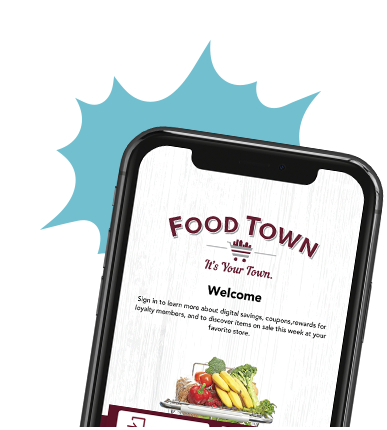

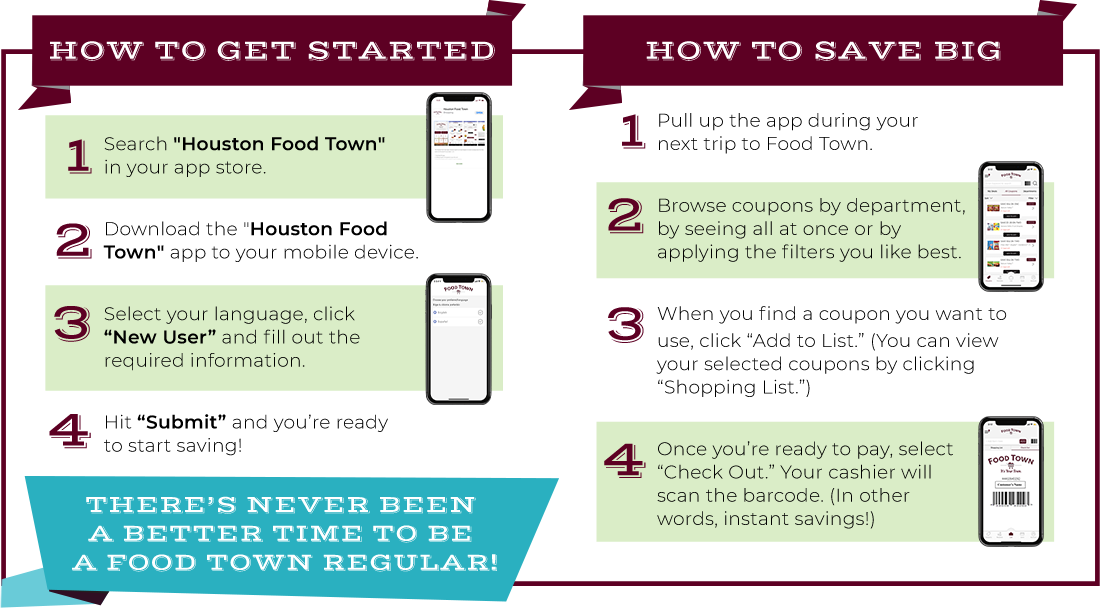
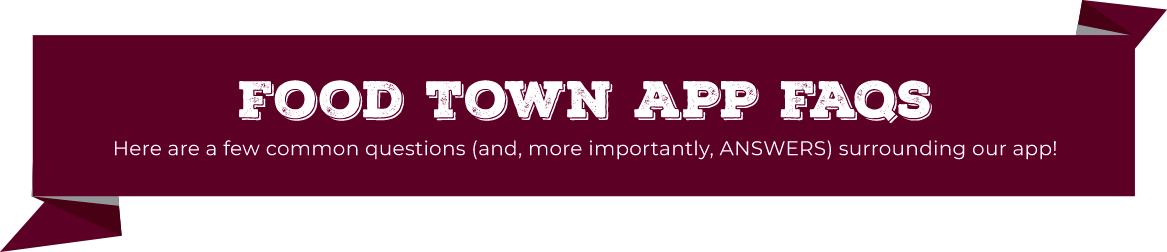
Food Town + app users receive a $5 reward for every $400 spent in-store! Your reward will automatically appear under the “My Deals” section once you reach the $400 threshold. It looks like this:

To redeem your reward, click “Add to List” when it’s time to check out. You can then either scan your app at the register or ask your cashier to input your member number.
Tap the sale starburst/Weekly ad icon in the lower right-hand corner. Our weekly ad will show up right then and there!
There are two easy ways to make sure you’re taking advantage of every great deal:
Click the horizontal lines in the upper left-hand corner and select “My Store”, then “Change My Store” at the bottom of the screen. From there, you can select your Food Town from the list of stores that appears.
OR
Click the horizontal lines in the upper left-hand corner and Select "Profile" then Select "Change Store"
Please Note: Coupons vary by location
Click the horizontal lines in the upper left-hand corner, select “Profile” and then “Change Password.”
You can retrieve your Password in just a few simple steps:
Click the horizontal lines in the upper left-hand corner and select “Sign Out.”
Manage the program online! Simply visit https://www.yourfoodtown.com/digital-coupons/, register, and note your member number. Add the desired coupons to your list, via the digital coupon page. When checking out, give the cashier your Food Town+ account/member number (in lieu of scanning your device) and they will input it manually. If enter your phone number on your "Profile" and you can give the cashier your phone number to lookup.
Take a picture of your receipt and member number, and submit using the form below. (Click the Let us know button)
Unfortunately, we can not retroactively credit (or award) free items or coupons. To receive credit for digital deals and coupons, all of the below must occur in the SAME TRANSACTION:
Clip the Coupon
The product referenced in the coupon must be present
Meet all minimum purchase requirements
The app must be scanned at the time of payment (or the membership number must be presented in some manner)
The Food Town+ app is available in both English and Spanish. Language selection is done at the time of app installation. If, at anytime, you wish to change the language, you may do so by: